<<< #0213 GC™ USB Memory Adaptor >>>
¡@
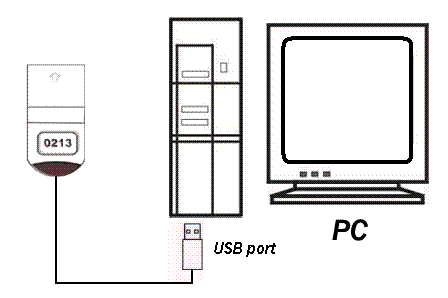
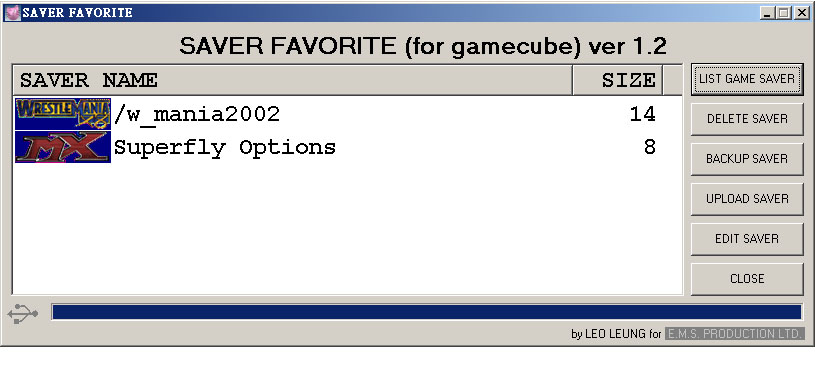
¡@
<<<<<PC program screen shots of #0213 GC™ USB Memory Adaptor>>>>>
======Connection to PC=====
1. Install "GAMECUBE adaptor" program to the PC (Download)
2. Turn on GAMECUBE console power. (without game)
3. Enter "MEMORY CARD" function
4. Plug the #0213 GC™ USB Memory Adaptor into the Game Cube console. Game Cube memory card capacity 1019 will appear.
Note: If there are saves, the capacity will appear to be less.
5. Connect the USB cable to the PC and #0213 GC™ USB Memory Adaptor.
6. Run the #0213 GC™ USB Memory Adaptor program. The window "SAVER FAVORITE (for gamecube)" will appear.
7. USB logo will appear on the left bottom corner.
8. Click LIST GAME SAVER, the data in the #0213 GC™ USB Memory Adaptor is now being read. While reading the game data, the memory card screen will disappear. Once the data has been fully reading, the program will show the #0213 GC™ USB Memory Adaptor contents.
If there are no game data, there will not be any changes.
(5 seconds is necessary, the more game data, the longer)
****#0213 GC™ USB Memory Adaptor can independently be connected to the PC.
¡@
========uploading game files==========
1. Choose the game file that is to be downloaded
2. Click "BACKUP SAVER"
3. Enter the file name, click save file and wait for the completion.
(10 seconds is necessary, note; the larger the game is, the longer it will take)
=======downloading game file======
1. Click "UPLOAD SAVER"
2. Choose the
file name that is to be downloaded and click on "open"3. Wait for completion
¡@
========Canceling game files======
1. Choose the game file that is to be cancelled
2. Click "DELETE SAVER"
3. Wait for completion
Note: If game file isn't uploaded to the PC, the game file will disappear.
¡@
======Canceling connection to PC======
1. First turn off the program
2. Left click on the Plug-and-play diagram and choose stop usage.
3. Disconnect the USB cable.
¡@
##############################################################################
Q&A
Q1)What is the #0213 GC™ USB Memory Adaptor?
A.)It helps you to upload/download GC™ game saves to and from PC through USB interface.
Q2)What is good about the #0213 GC™ USB Memory Adaptor?
A).1.The interface is USB which is much more convenient.
2.USB supplies power and therefore there isn't a need to connect to the GC™ console while usage.
3.Built-in memory capacity 1019 block, 16 times larger than the original memory card.
Q3)Can the #0213 GC™ USB Memory Adaptor connect to the GC™ console and PC at the same time?
A) Yes, however when the GC™ console is reading/writing the #0213 GC™ USB Memory
Adaptor, the PC cannot at the same time read/write the #0213 GC™ USB Memory
Adaptor, vice versa.
Q4)I have used the PS2 USB adaptor on my PC before, why is it that i need not install the
#0213 GC™ USB Memory Adaptor software and it can already work?
A) Because the PS2 USB adaptor and #0213 GC™ USB Memory Adaptor software is the same. You only need to run the
#0213 GC™ USB Memory Adaptor connection program. However, PS2 USB adaptor and
#0213 GC™ USB Memory Adaptor cannot be connected to PC at the same time.
¡@
Q5. Why is it that when I use the GC™ USB Adaptor/GC™ Memory Card to play GC™ Zelda a warning (save data error, cannot be saved)will appear in the Save Data? It continues to appear, is there a button that I can press to stop it? Is it that your memory card cannot be used?
A. The warning will not affect the Save Data. When you first save, the warning will not appear. Only when you save once again, the warning will appear and repeat itself. Once the warning repeats again, you can pull out the GC™ USB Adaptor/GC™ Memory Card. The warning will stop repeating itself. The screen will appear " Do you want to save data?" press "no", then "do you want to continue?" press "yes". Then you will return to the game. Please insert the GC™ usb adaptor/GC™ Memory Card back into the memory slot. (Because of the fast speed of our GC™ USB Adaptor/GC™ Memory Card, which the game cannot follow, the warning will appear. However, the data is already saved, there isn't the need to worry about the record disappearing.)
¡@
Q6. I have just bought your company's GC™ 64M USB Memory Adaptor. When playing Phantasy Star Online, I can save on Memory adaptor but not backup on the computer. Is it that the product does not support this game?
A. Our #0213 GC™ USB Memory Adaptor 64M can play ¡§Phantasy Star Online¡¨ offline mode and online mode can be save/edit on our card. If you save online mode onto the PC and edit then save on our #0213 GC™ USB Memory Adaptor 64M and then play online, your save will be destroyed. This is because this type of online game will keep a part of your record on the Internet. If the record is not the same as last time, the save will be destroyed and you won¡¦t be able to use it again. So, you can only save like normal but not edit or backup data. If you save the offline mode game on the PC and save to #0213 GC™ USB Memory Adaptor 64M it will be normal. However, the three original PSO game records cannot be deleted or moved. Only overwrite is possible, you cannot save onto any other #0213 GC™ USB Memory Adaptor 64M.
(!!!If the #0213 GC™ USB Memory Adaptor 64M is formatted or newly used, the game save cannot be used!!!)
¡@
Q7. Why is it that when I install the #0213 GC™ USB Memory Adaptor on WinXP system, a warning pops up(alike diagram) and does not allow the driver installation?
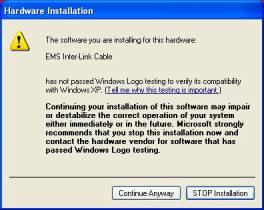
A. This situation appears because Microsoft cannot recognize #0213 GC™ USB Memory Adaptor driver. Therefore during installation, the warning will pop up. If ¡§stop installation¡¨ is selected, installation will stop. Our driver can work under WinXP system, click ¡§continue anyway¡¨ and continue to install.
¡@
Q8. Could I use GC™ adaptor in my Mac ?
A. You could use your GC™ adaptor with Virtual PC ver6.0 in Mac.
¡@
Q9. Does GC™ adaptor support 64bit windows ?
(7-10-09)
A. No. There is no 64bit driver for this product. If there are new driver updates, we would put it on the download page.
email : sales@hkems.com
¡@
This Is Not A Nintendo Official Product