



The #0101 GB Transferer 2 for GB Source File program as follow (VER 3.4) ,
Inside the XLINK V2.1 \GB\GBSwpre ,support #0101 GB Transferer 2 only.
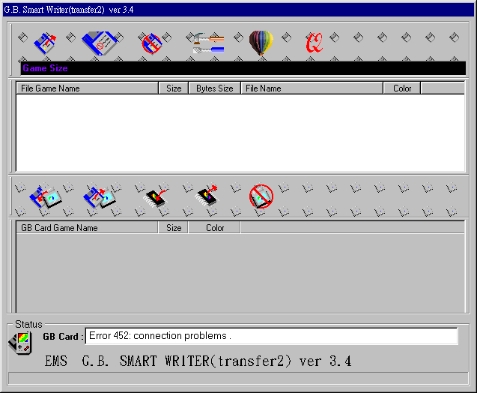
How to use #0101 GB Transferer 2 program:
The GB Tranferer 2 for GBA file (ch03.gba) , Inside the XLINK V2.1 \GBA\Xlinker
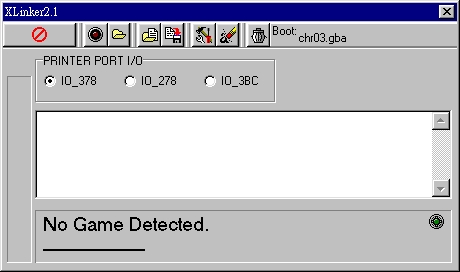 (dialog
box)
(dialog
box)
Note :
If the program still shows "error code 452 : connection problem" with the smart cart connected, it may be bad
contact between the smart cart and the Transferer II. For this case, please re-connect the smart cart and try again.
I. Instructions:
1. Place the software into the PC, click file; decode to drive A:.
2. GBA~Preforming GBA programs.
Open the file Xlinker.exe, above the Xlinker are a few Icon. Click on the Icon [Download File to Smart Card], choose the file (*.GBA), then choose the Source File, A line BAR will appear from the bottom to the top (0%-100%), when it reaches 100%; the name of the Source File will appear at the bottom. This represents that the transfer is finished.. GBA 2 in 1
Xlinker can combine 2 Source File into 1 (only 32M Source File x 2)
Choose [Tools For select Menu File] just
above the Icon. Then open the file Smpack.GBA, (Boot:C:\**\smpack.gba),will
appear on the right hand side, next click the icon [Download File To Smart
Card], when you open the file, hold down the button Ctrl and at the same time
click on the mouse¡¦s left button to choose file. This file will be in the name
menu. Repeat this procedure again; the menu will show 2 Source
File names; again click
[open old file], when this is finished, two Source File
names will appear at the
bottom.
¡@
II. Back up Source
File
cartridge:
Put the cartridge into the #0101 GB Transferer II, click on the icon (Upload File From Smart Card to PC), choose the capacity 8M-64M, then press O.K, type in the file name and save, when it reaches 100%, it is saved.
**Note: Programs with multiples in 1 cannot be backed up**
III. Back up Source
File
saver:
The GBA Smart Card is divided into Sram Saver and Flash Saver, on the Smart Card, there is a choice of F & S button, F=Flash Saver; S=Sram Saver, (When downloading Source File; the dialog box will appear "use what to save").
Click the [Backup Smart Card Saver to PC] icon in Xlinker, choices will appear, on the top left corner is the there is a choice button, choose from [Battery Backup Smart Card Saver Selected] or [Flash Memory Saver Selected].
If you choose Flash Saver, first click [Flash Memory Selected] then OK.
If you choose Sram Saver, first click [Battery Backup Saver Selected], then a few more choices will appear, ordinary Source File will use Normal Class; Within Normal class there are two sections; [Page 1 64K] and [Page 2 64K]. If you use only one Source File, only choose [Page 1 64K], [Page 2 64K] is only used for the second Source File in the 2 in 1.
**Note: The first Source File in the 2 in 1=Page 1
The second Source File=the saver for Page 2
Special Class is divided into 4 pages and 2 sizes, generally speaking: 1 Source File usually uses 32K saver, therefore Smart Card can save 4 32K saver, because there are no 8M-16M Source File, this method is for the use of special Source File and programs.
**Note: When there is only one Source File, just choose Page 1 64K (Sram Saver)
¡@
IV. Opening the back
up Source File saver:
1. Battery Backup
Click the icon [Update Smart Card From PC], when choosing only one Source File, use Page 1 of Normal Class then click the O.K button, after that, type in the file name and it can be used. If there are two Source File in the Smart Card, Page 2 would be used for the second Source File.
Special Class is for some programs and Source File. Usually ordinary Source File do not use this.
2.Flash Memory
Choose Flash Memory Saver Selected and click O.K, then type in the file name and it can be used.
**Note: Source File that need to use Sram Saver cannot use Flash Saver instead. Flash Source File also cannot use Sram instead.
V. Clear Smart Card
is used to swiftly delete the information in the Smart Card.
Information about the dialog box:
Name: Source File name
Info: Source File info
Saver Type: Sram/Flash save
Download File: File & Source File capacity
¡@